Download the Beta version 7.9.1. This version includes DSD.
https://downloads.slimdevices.com/nightly/index.php?ver=7.9
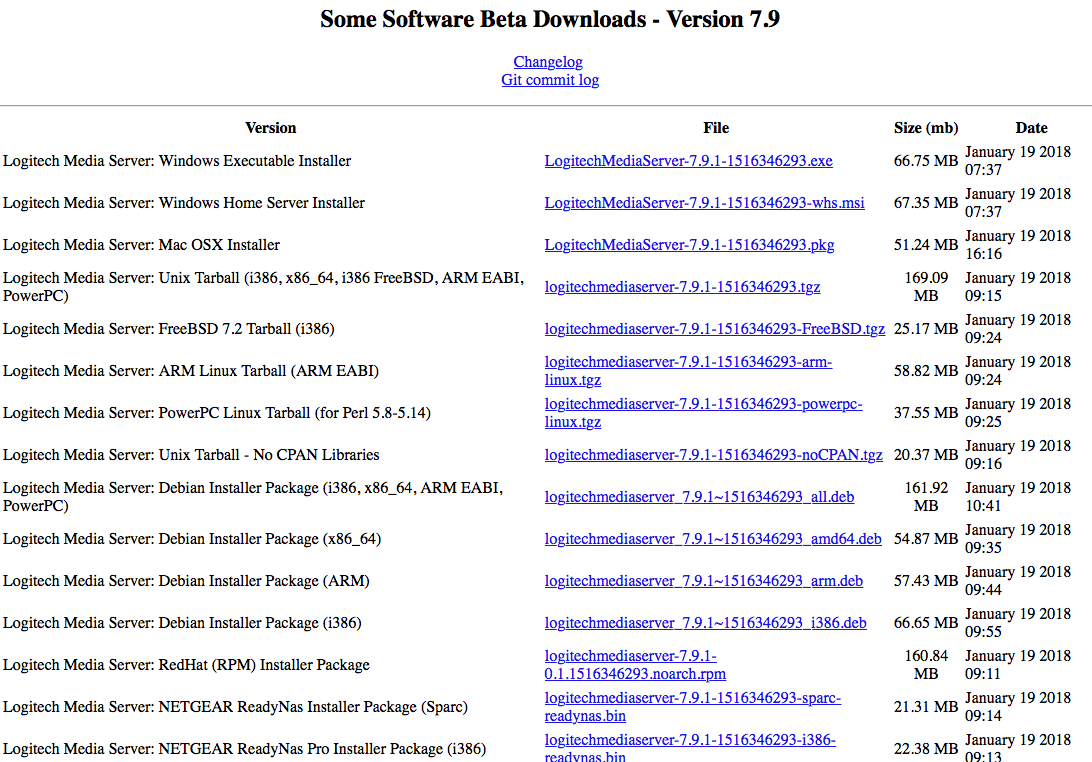
Download and install LMC on a PC, MAC, NAS or Linux PC:
This SW will act as an UPNP (it is not UPNP but is logitechs proparitare SW).
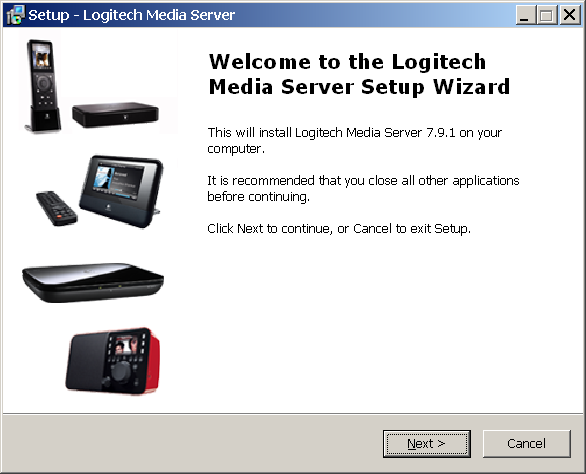

installing the SW.
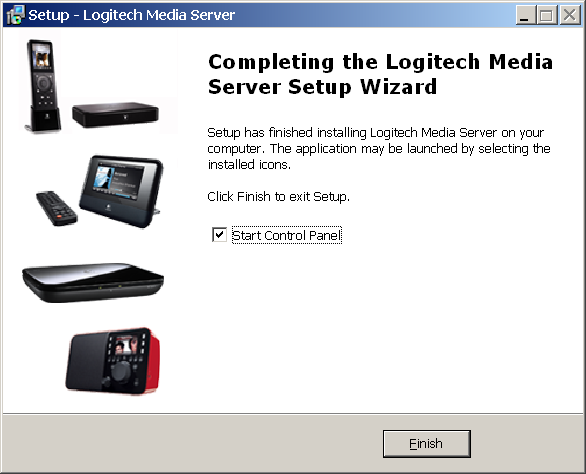
After instal, Open the LMS Control Panel from the menu line.
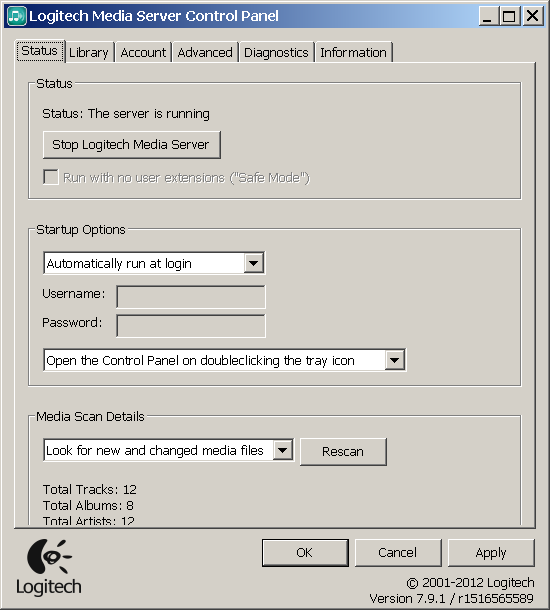
Make sure the Server is running. If Not then start it by pushing the ”Start LMS” Bottom.
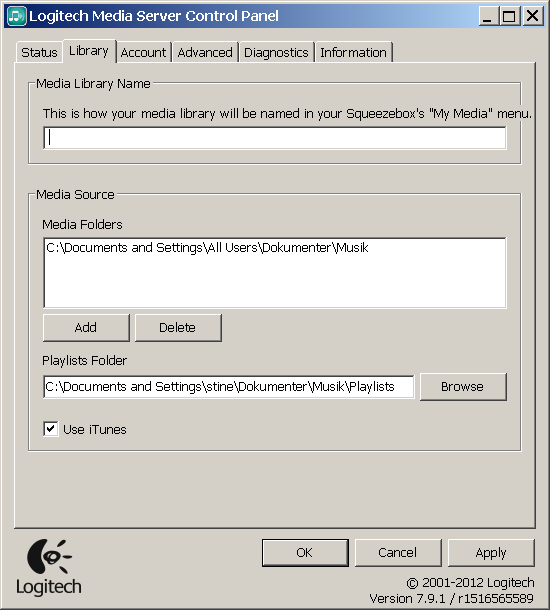
Add the path to the Music files. push ”Add” bottom.
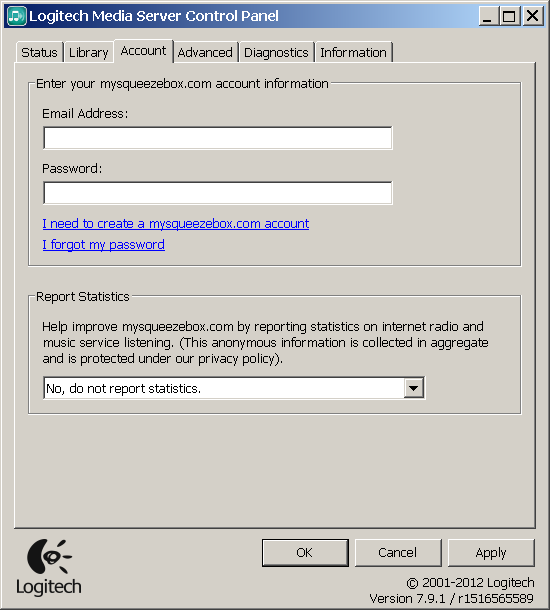
Enter email and password of your Mysqueezebox.com account. You have to create an account if you dont have one. Create the account from here: https://mysqueezebox.com
You will also be able to add the Tidal App from this web site, when you have created the account.
Please Note: LMS can play Tidal music files only. You will need to get a Tidal account for this service.
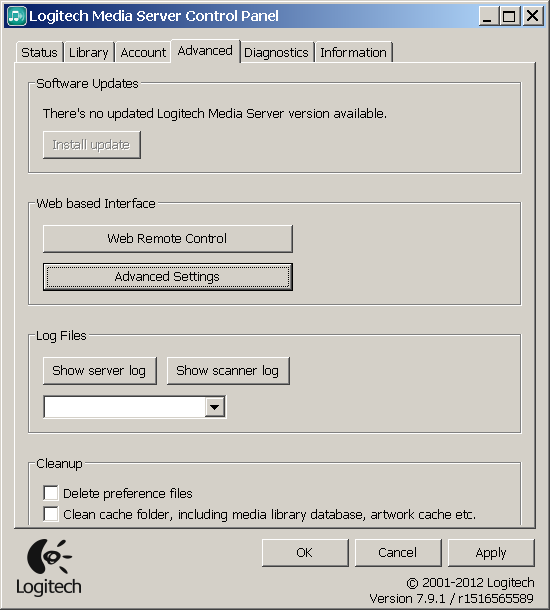
Go to the ”advanced ” and push the Advanced Settings ”bottom”. A browser window will open.
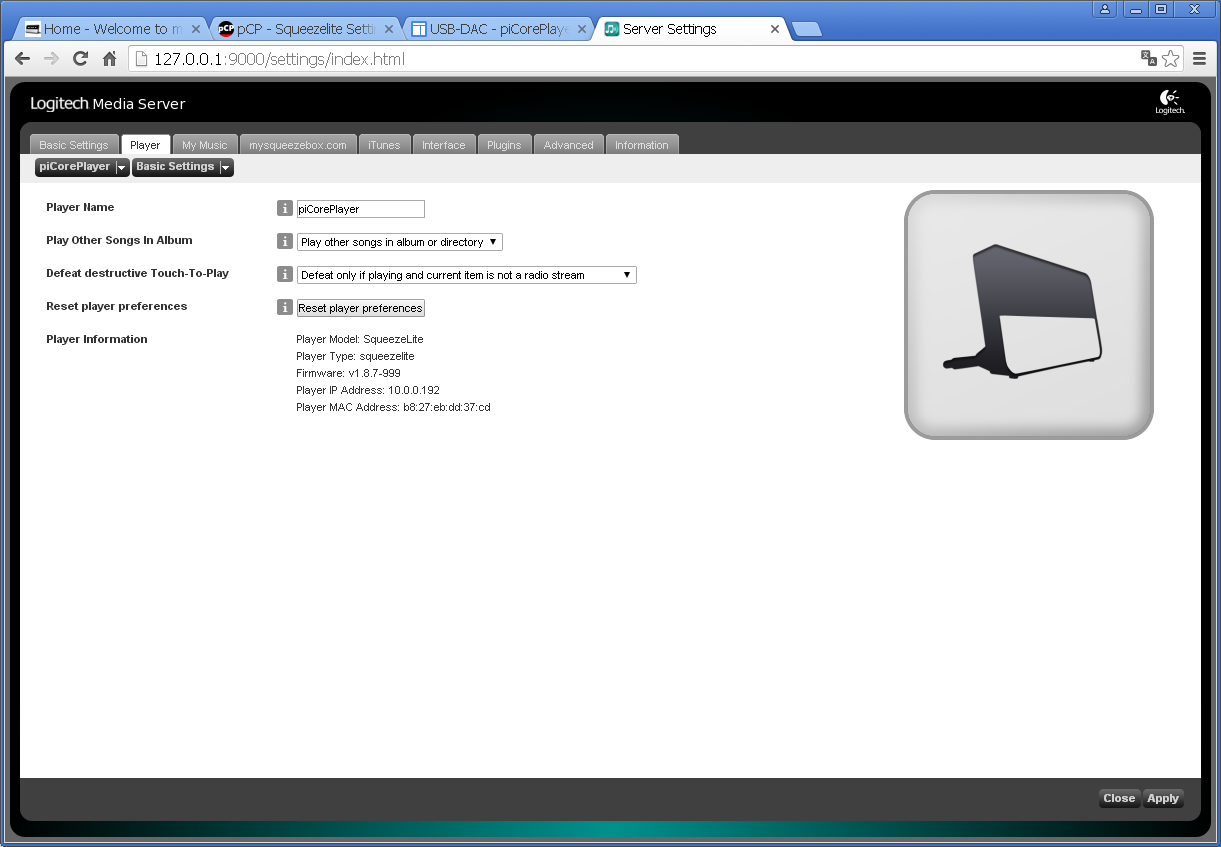
Go to the ”player” fane and verify the PiCorePlayer is connected and are shown as in the pic.
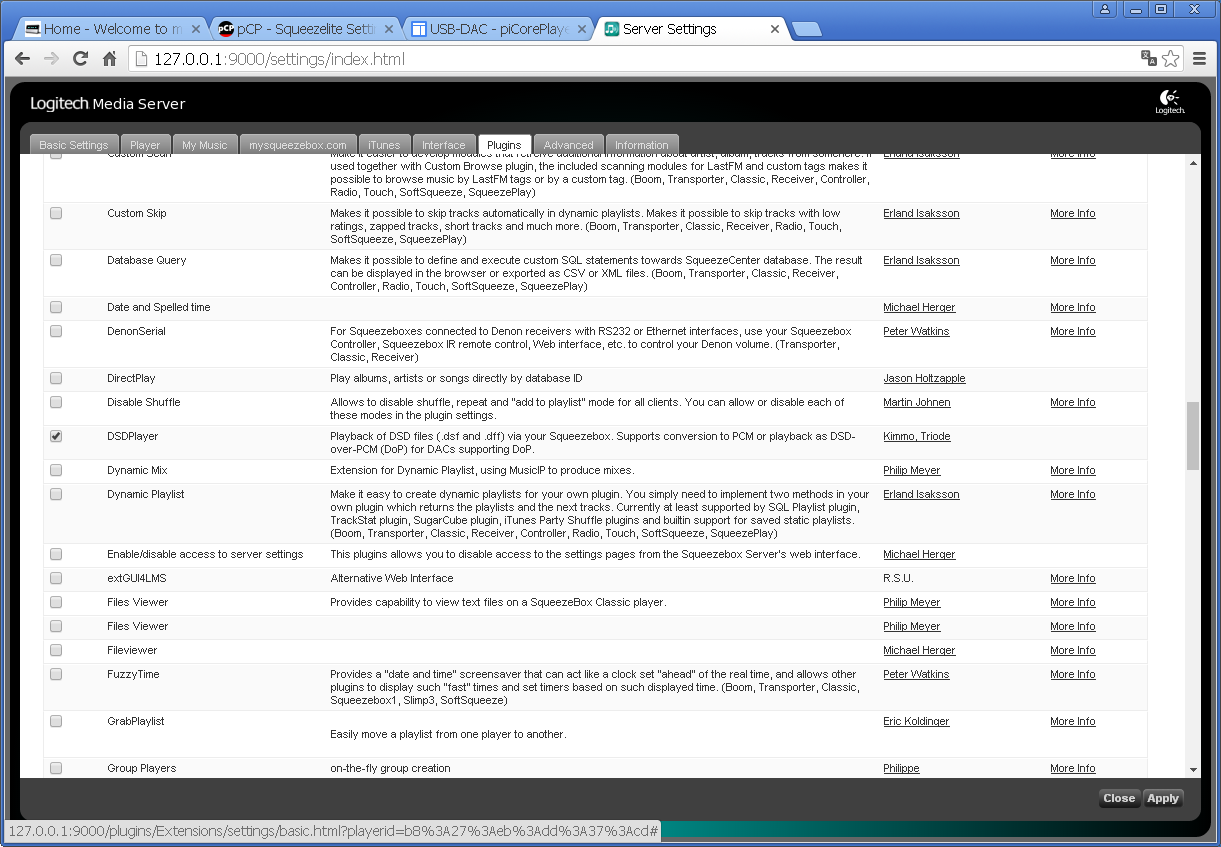
Go to the ”Plugin” fane. Scroll down and pick ”DSDPlayer” . confirm by pushing ”Apply” .
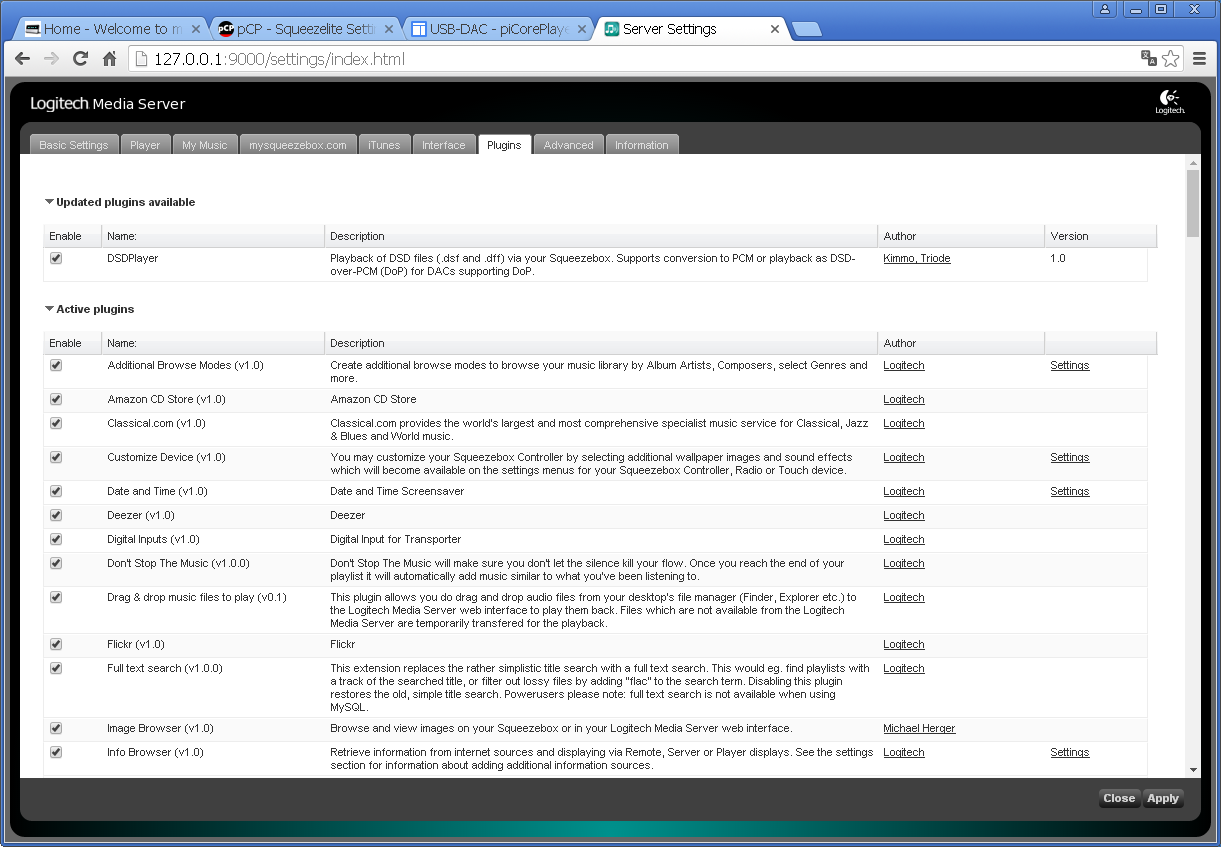
Pick ”DSDPlayer” once more and confirm by pushing ”Apply” .
The LMS Server is now correctly setup and ready to play music.
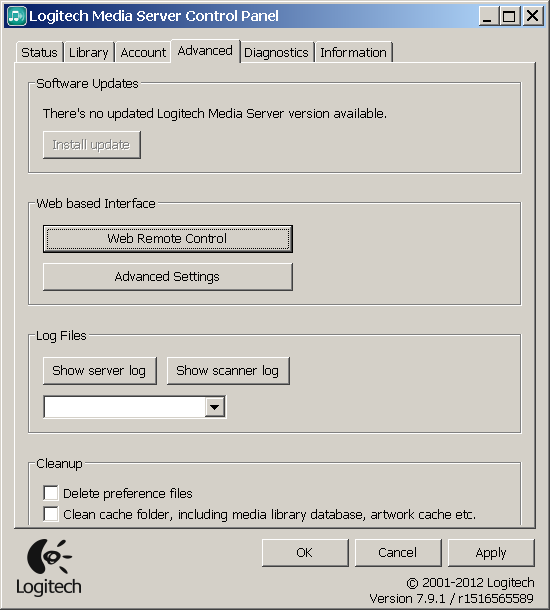
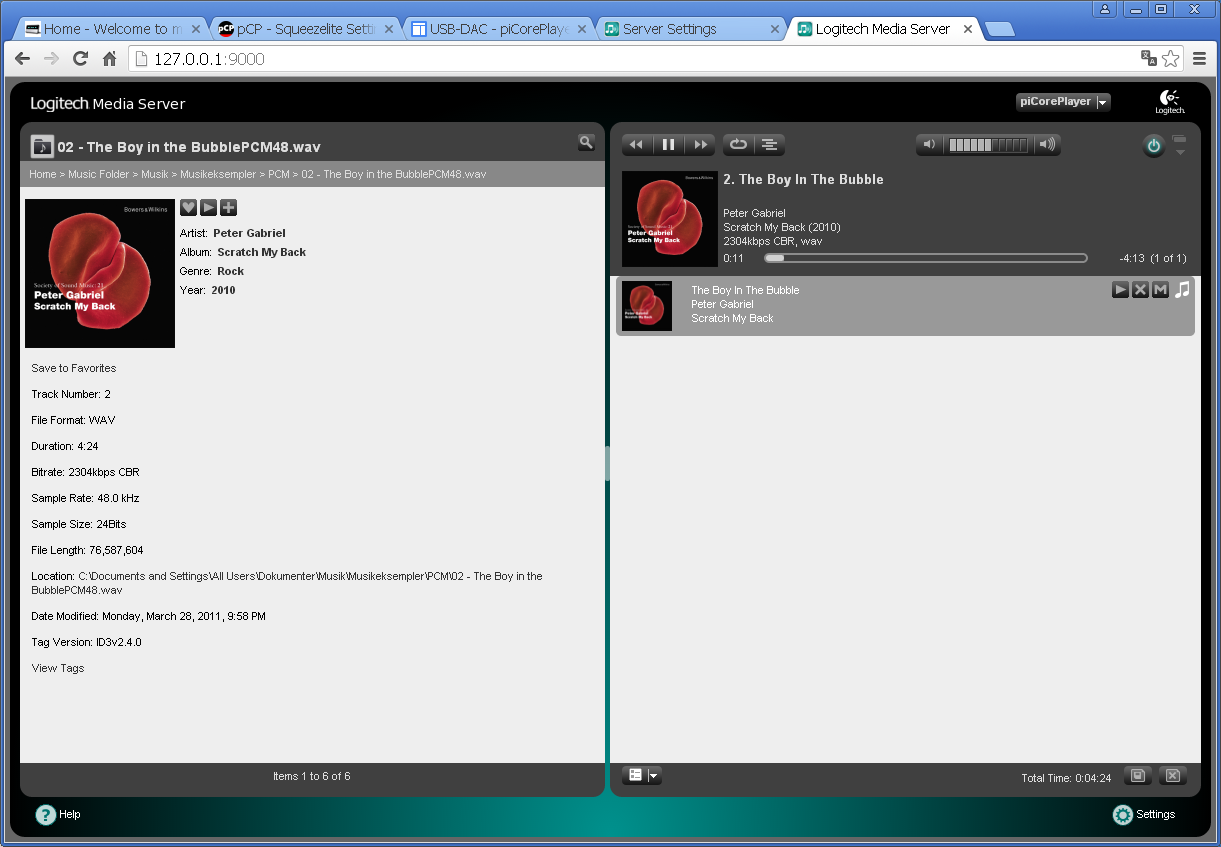
The Remote shown here is the Web remote.
There are several remote controls for the PiCorePlayer.
There are several Remote Controls for the LMS server. For Iphone/ IPad users, we suggest IPeng. https://penguinlovesmusic.de
Lets play some Music…
Guided by: Morten Denmark